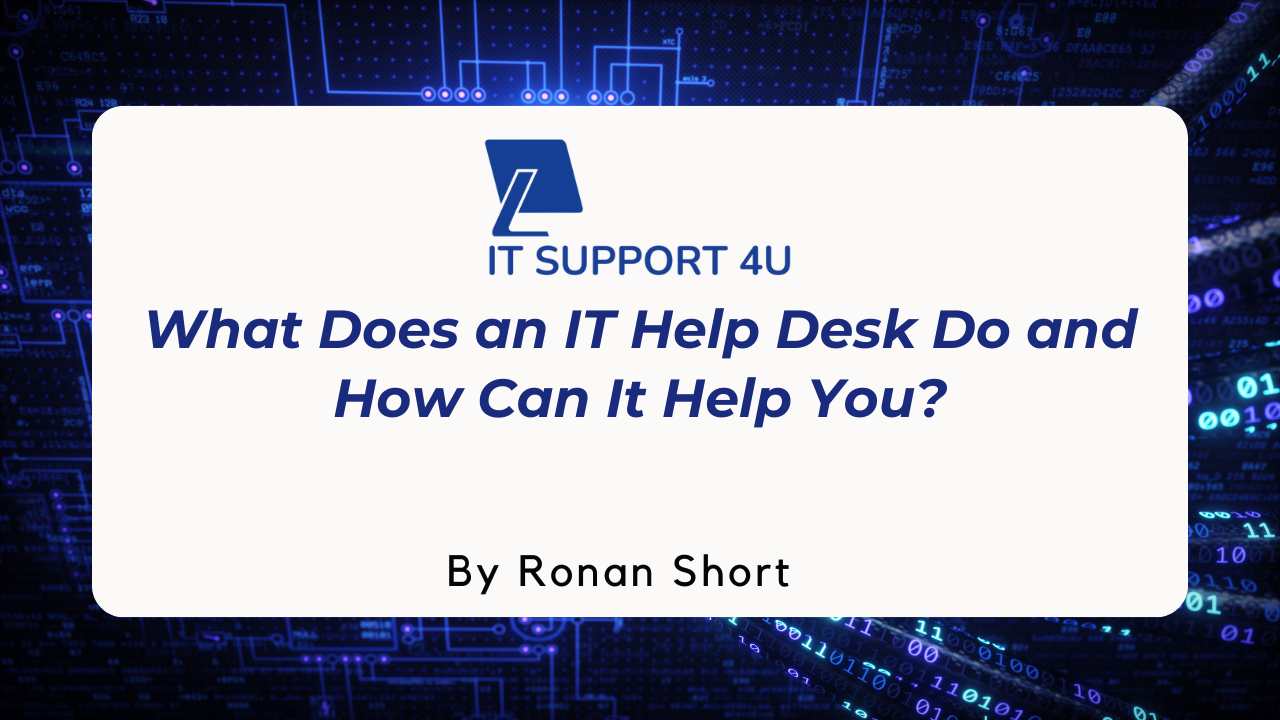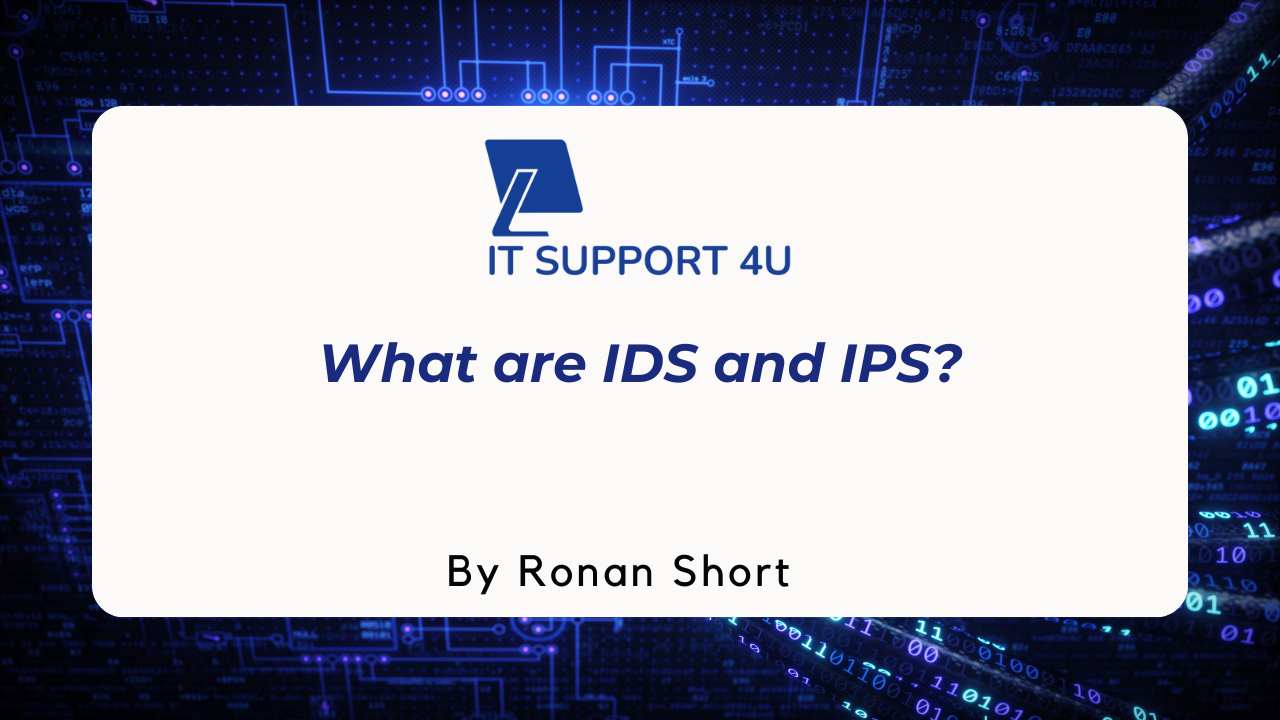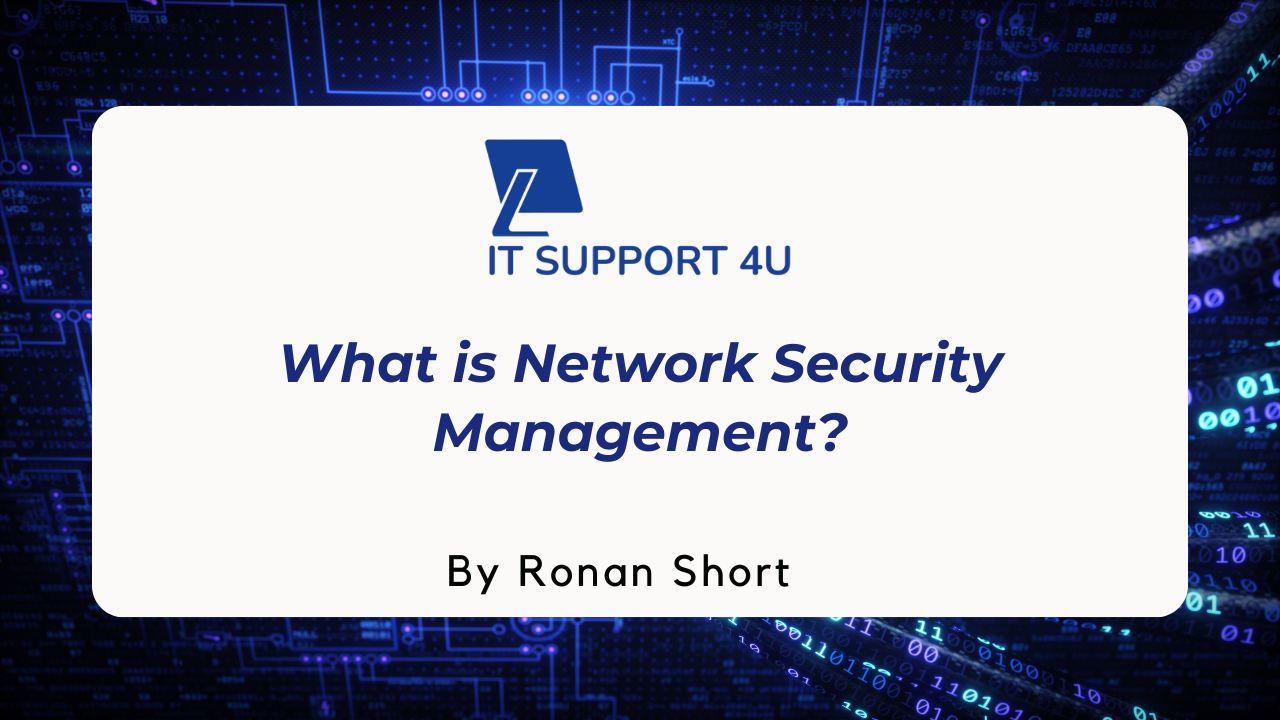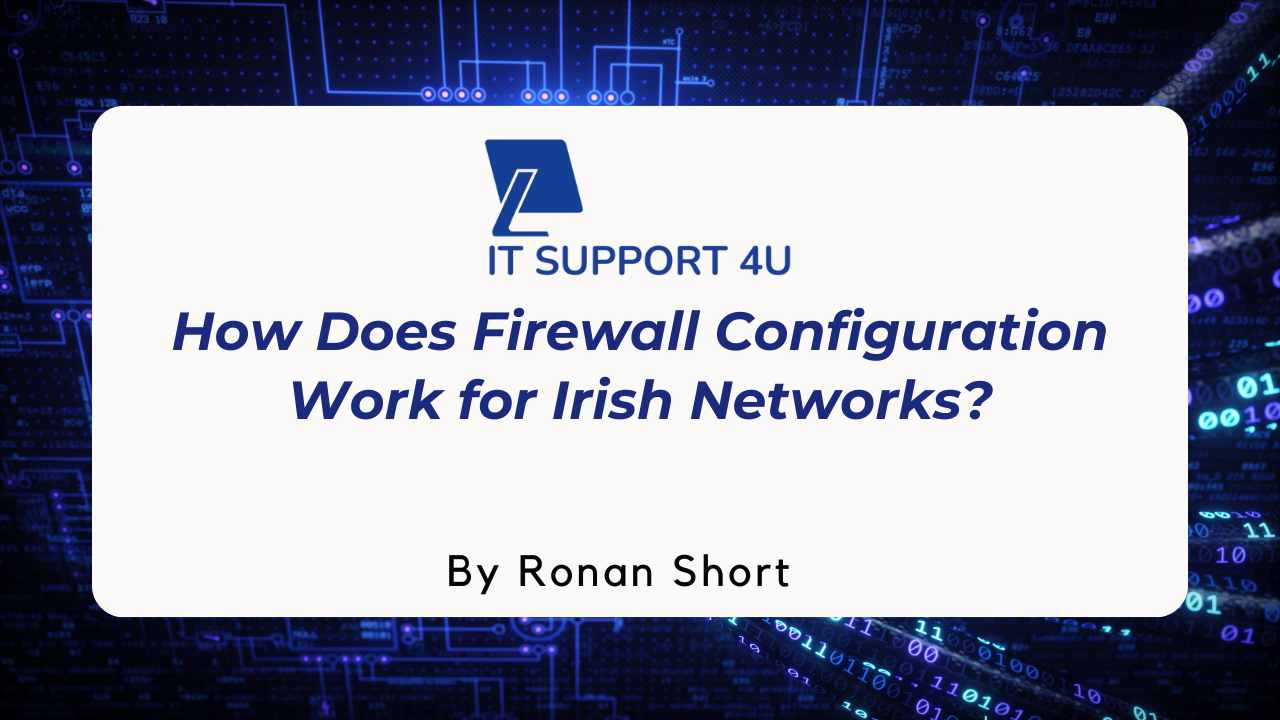Wireless networks have become an essential part of our daily lives, allowing us to connect multiple devices to the internet, share files and resources, and access the web from anywhere in the house. However, like any other technology, wireless networks are vulnerable to security breaches, so it’s essential to secure them with a network security key to protect your personal information and keep your devices safe from unauthorised access and malware.
However, finding the network security key on your router can be a challenge, especially if this is your first time doing it. In this article, we will provide a step-by-step guide on where to find the network security key on your router and also discuss why it’s essential to keep your network secure and how to choose a strong network security key.
What is a Network Security Key?
A network security key, also known as a wireless network password or key, is a password used to protect your wireless network from unauthorised access. It is a unique combination of characters required to connect to your wireless network. The network security key is used to encrypt the transmitted data over the wireless network, making it difficult for anyone to intercept or access it without the key.
Types of Network Security Key
Several network security keys can be used to secure a wireless network. These include:
WEP (Wired Equivalent Privacy)
This older security key is easy to crack and no longer considered secure. It should not be used to protect a wireless network.
WPA (Wi-Fi Protected Access)
This is a more secure type of security key that was created to replace WEP. WPA uses a more robust encryption algorithm and requires a longer key length, making it harder to crack.
WPA2 (Wi-Fi Protected Access II)
This is the most recent and most secure type of security key. It uses the Advanced Encryption Standard (AES) algorithm, which is considered to be one of the safest encryption methods available.
WPA3 (Wi-Fi Protected Access III)
This is the most recent and most advanced type of security key. It uses more advanced encryption and includes forward secrecy and individualised data encryption to enhance the wireless network’s security.
Why is it Important to Secure Your Wireless Network?
Securing your wireless network is essential for several reasons:
Protection against unauthorised access
Using a network security key can prevent unauthorised users from accessing your network and using your internet connection.
Protection of personal information
Securing your wireless network can prevent hackers from accessing sensitive information, such as financial data and personal information.
Protection against viruses and malware
Unsecured wireless networks are vulnerable to attacks from viruses and malware. Securing your network can prevent these malicious programs from spreading to your devices.
Compliance with regulations
For businesses, securing wireless networks can also be important for compliance with regulations such as PCI DSS.
Where to Find the Network Security Key on Your Router
The network security key can typically be found on the router, in the manual, or on the manufacturer’s website. Here are the steps to find the network security key on different types of routers:
Look for the Label on the Router
Many routers have a label on the bottom or back that contains the network security key. The label may also contain other information, such as the router’s model and serial numbers. Be sure to look for this label on the router when you first set it up.
Check the Router’s Manual
The router’s manual should have instructions on how to find the network security key. If you no longer have the manual, you can usually find a digital version on the manufacturer’s website.
Log into the Router’s Web-based Setup Page
Most routers come with a web-based setup page that can be accessed by typing the router’s IP address into a web browser. Once logged in, you can navigate to the router’s security settings to find the network security key.
- You need to know the router’s IP address to access the web-based setup page. This can usually be found on the bottom of the router or in the router’s manual.
- Once you have the IP address, type it into your web browser and press enter. This will bring up the router’s login page.
- Enter the router’s username and password (usually “admin” and “password”, or you can also check the manual or the label at the bottom of the router)
- Once logged in, navigate to the security or wireless settings to find the network security key. This is usually located under a section labelled “Wireless Security” or “Wireless Settings.”
- On this page, you will see the option for the Network Security Key, Passphrase, WPA Key or WPA2 Key, along with instructions on changing it if needed.
Check the Manufacturer’s Website
If you are still unable to find the network security key on the router or in the manual, check the manufacturer’s website. Many manufacturers have a support page that allows you to search for information about your specific router model. You can also contact the manufacturer’s customer support to find the network security key.
Take the Help of IT Support Services
If you are still unable to find the network security key on your router or have any issues with setting it up, you can hire IT support services. IT experts have the skills and experience to help you find your network security key and ensure your wireless network is secure. They offer comprehensive IT support services, including network security key setup, and can assist you with any issues with your router or network.
How to Fix Network Security Key Mismatch Error?
A network security key mismatch error occurs when the wireless device is trying to connect to a wireless network. Still, the security key entered does not match the one set on the router. To fix this error, the following steps can be taken:
- Make sure that the security key is entered correctly. This includes checking for any typos or extra spaces in the key.
- Double-check that the security type of the device matches the security type set on the router. For example, if the router is set to WPA2, ensure the device is also set to WPA2.
- If the above steps do not work, try resetting the router to its factory settings. This will erase any custom settings and restore the default security key.
Is Network Security Key the Same as The Password?
A network security key is not the same as a password. A password is a security measure used to protect access to an account or device. On the other hand, a network security key is used to encrypt wireless network transmissions and protect the network from unauthorised access.
How to Choose a Strong Network Security Key
When choosing a network security key, choosing something difficult for others to guess is essential. Here are some tips for creating a strong network security key:
- Use a combination of letters, numbers, and special characters
- Avoid using easily guessable information, such as your name or address
- Use at least 12 characters for maximum security
- Avoid using easily found words or phrases such as “password” or “1234.”
Let Us Find Your Network Security Key
Are you having trouble finding the network security key on your router? Don’t let it hold you back from unlocking the full potential of your wireless network. IT Support 4U is here to help. Our team of experts can assist you with locating the key and ensuring that your network is properly secured.
We’ll ensure you can connect your devices, share files and resources, and easily access the web, all while keeping your personal information safe. Contact us today, and let us help you take your wireless network to the next level.
Get an IT Plan Today!