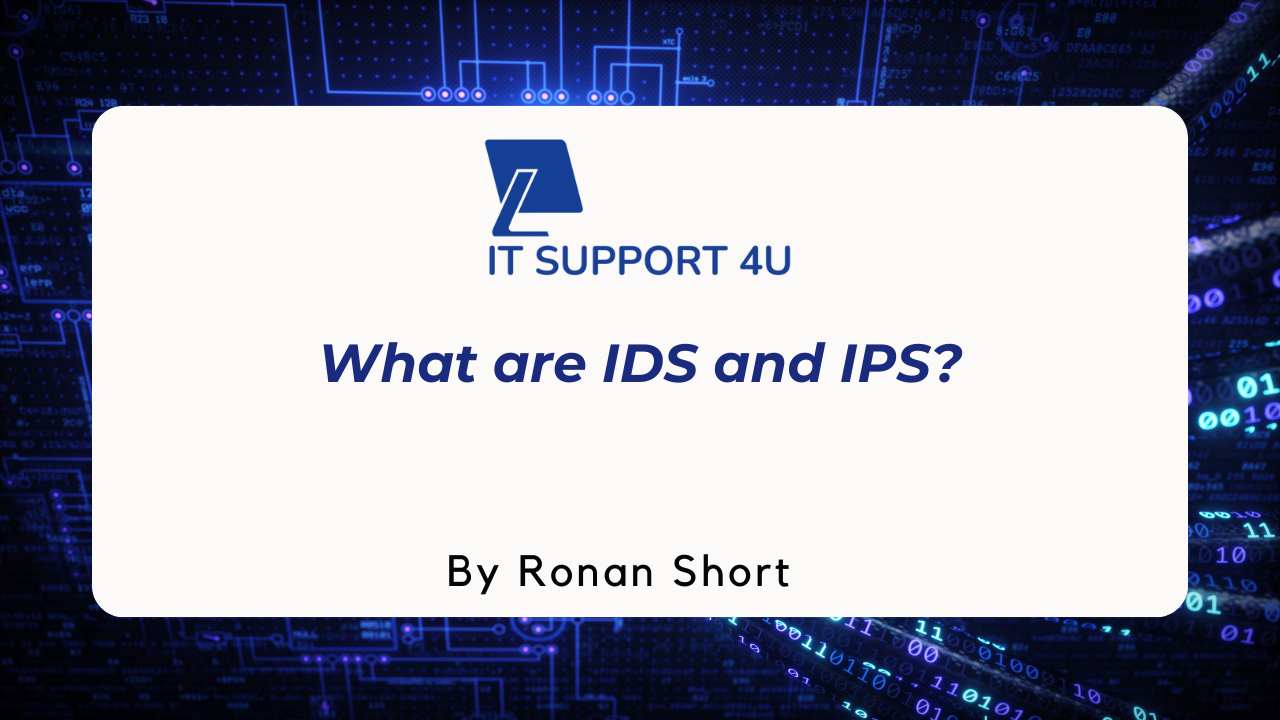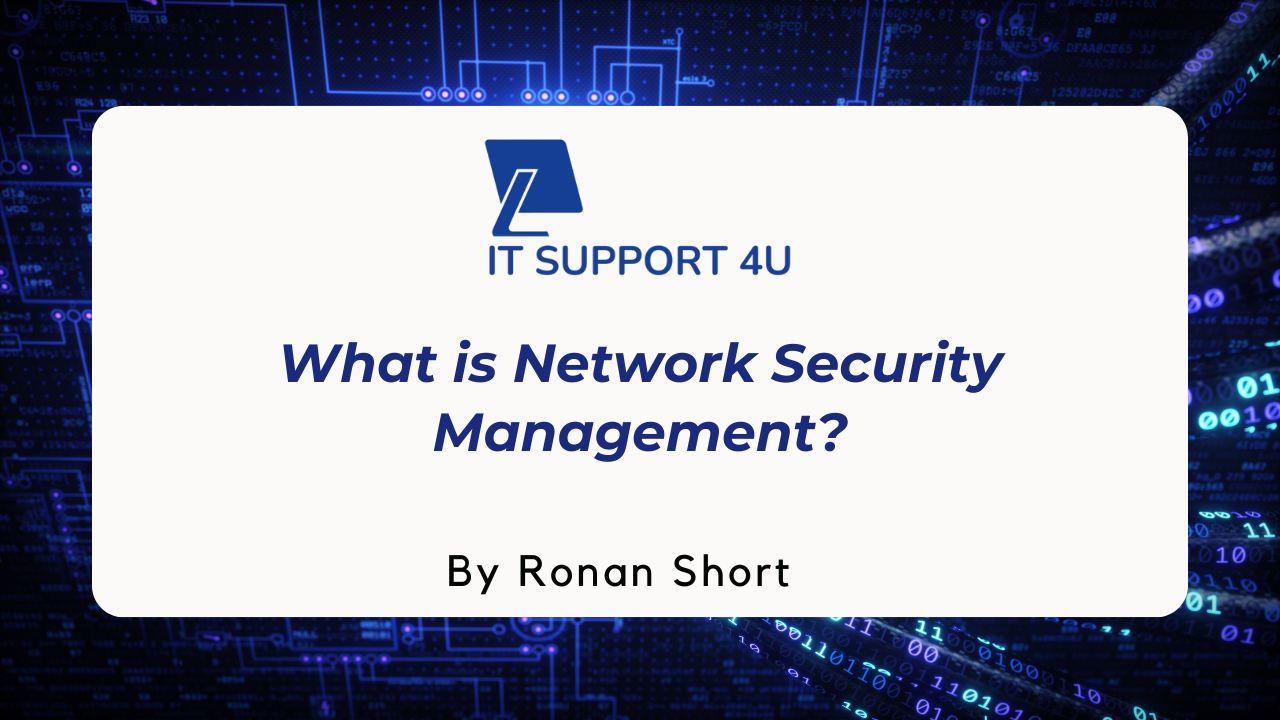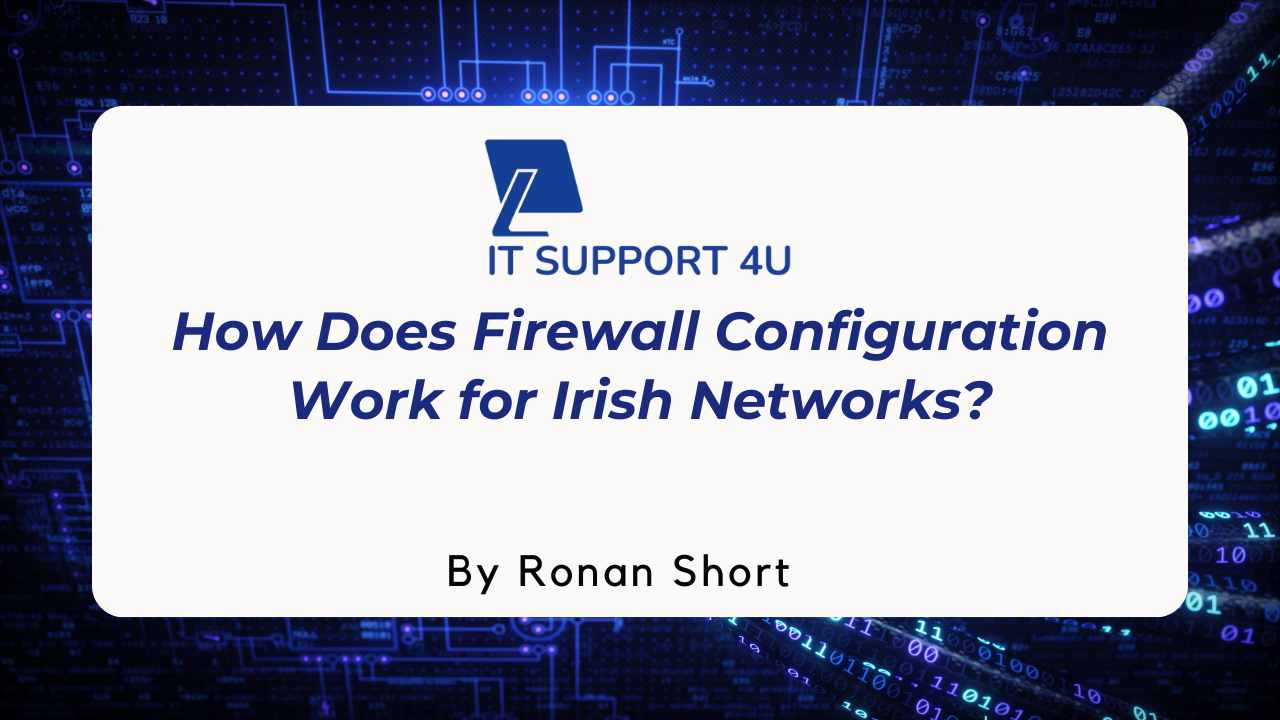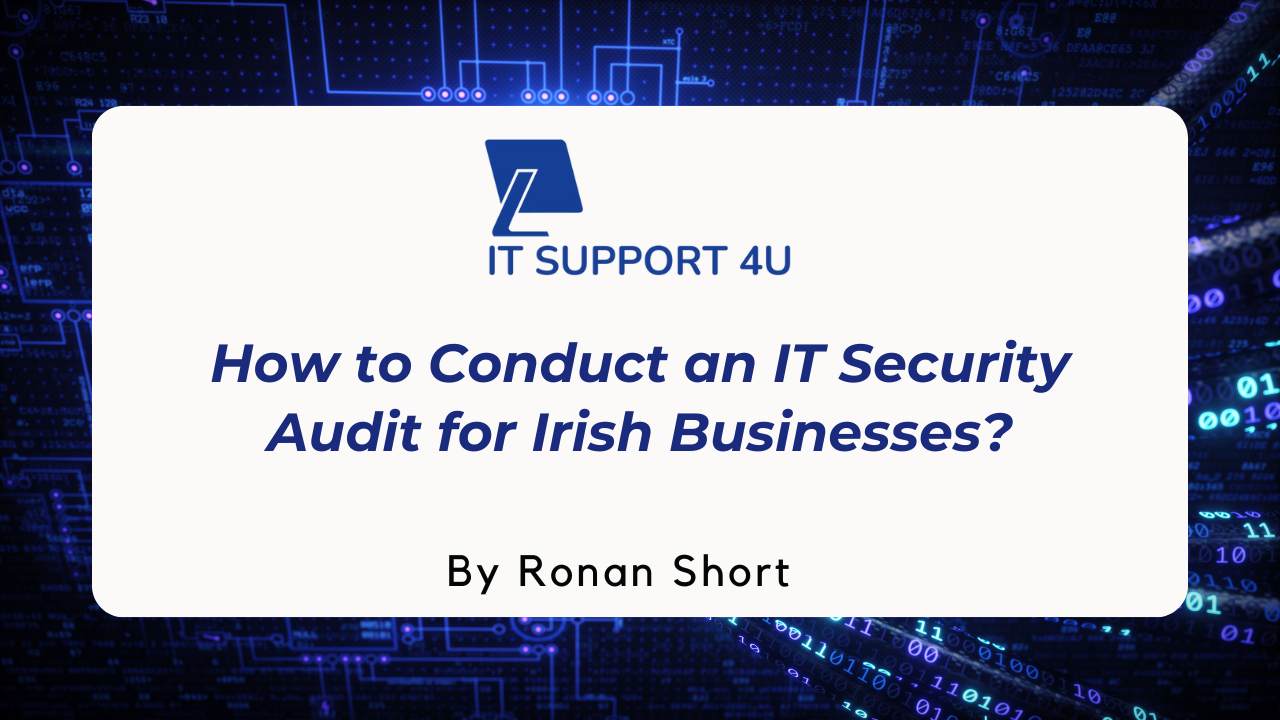Are you stumped on how to join a Microsoft Teams meeting without an account? It's entirely possible and quite straightforward to do so. Our article is jam-packed with simple, easy-to-follow steps that will guide you through the process effortlessly. So, are you ready for some time-saving tips and information? Let's dive in!
Key Takeaways
- Joining a Microsoft Teams meeting without an account is entirely possible and straightforward, whether on desktop or mobile.
- As a guest, you can participate actively in the meeting, view shared screens, chat with others, and turn on your microphone or camera when needed.
- The convenience of joining as a guest eliminates the need to create a Teams account and allows for seamless participation in meetings.
How to Join a Microsoft Teams Meeting Without an Account
To join a Microsoft Teams meeting without an account, follow these steps as a guest on your desktop or mobile device.
Steps to join as a guest on desktop
Joining a Microsoft Teams meeting as a guest from your desktop is very straightforward.
- You begin by clicking on the provided Microsoft Teams meeting link in your email or calendar event.
- This opens up a web page, where you will find two options: either to 'Download the Windows app' or 'Join on the web instead'. We suggest clicking "Join on the web instead" if you don't wish to download software.
- Now, you need to enter your name in the guest box. Make sure to use an easily identifiable name so others in the meeting recognise you.
- Before entering the meeting, check that your camera and microphone settings are adjusted according to your needs.
- Once everything is set up, simply click 'Join now'.
- You are asked to wait in the lobby until someone in the meeting admits you.
Steps to join as a guest on mobile
Joining a Microsoft Teams meeting as a guest on your mobile device is quick and easy. Here are the steps:
- Open the Teams app on your mobile device.
- Tap on the meeting link provided in your email or calendar event.
- If prompted, choose to join as a guest.
- Enter your name or display name for the meeting.
- Tap "Join" to enter the meeting.
Limitations of Joining as a Guest
There are certain limitations when joining a Microsoft Teams meeting as a guest, both in terms of access to features and functionalities, as well as from the perspective of the meeting organizer.
Access to features and functionalities
Joining a Teams meeting without an account doesn't limit your access to the essential features and functionalities. As a guest, you can still participate actively in the meeting, view shared screens, chat with other participants, and even turn on your microphone or camera when needed.
You don't need to worry about missing out on any key information or being unable to contribute effectively. Microsoft Teams ensures that joining as a guest provides you with the necessary tools to collaborate seamlessly with others during the meeting.
Meeting organizer's perspective
As a meeting organizer, it is important to consider the perspective of those who may join your Microsoft Teams meeting without an account. By allowing guests to participate in your meetings without requiring them to create an account, you can broaden your audience and make it easier for external attendees to join.
This flexibility can be particularly beneficial when collaborating with clients or partners who may not regularly use Teams or have an account. With simple steps provided in the meeting invite or agenda, anyone can easily join as a guest and contribute to the discussion, regardless of their Microsoft Account status.
Benefits of Joining as a Guest
Joining a Microsoft Teams meeting as a guest offers convenience and flexibility, eliminating the need to create an account and allowing individuals to participate in meetings seamlessly.
Convenience and flexibility
Joining a Microsoft Teams meeting without an account offers convenience and flexibility for Irish business owners. With this feature, you can easily participate in meetings without the need to create a Teams account.
Whether you're on your desktop computer or using a mobile device, all it takes is clicking on the meeting link provided in your email or calendar event. There are no specific requirements or restrictions, making it hassle-free to join as a guest.
This user-friendly process allows external attendees, even those without a Microsoft Account, to seamlessly connect and engage in virtual meetings. So whether you use Teams regularly or not, joining a meeting without an account is straightforward and convenient for all participants.
No need to create an account
Joining a Microsoft Teams meeting without an account is hassle-free and convenient. You don't have to go through the process of creating an account just to attend a meeting. This feature allows you, as a guest, to easily participate in Teams meetings from any device.
Whether you're joining from your desktop or mobile device, all you need to do is click on the meeting link provided in your email or calendar event. It's that simple! This flexibility makes it easier for business owners like you to connect with colleagues and clients without any unnecessary barriers.
So why create an account when you can simply join as a guest and get straight into the conversation?.
Ability to participate in meetings
You can easily participate in Microsoft Teams meetings without an account. This means that even if you don't have a Teams account, you can still join and contribute to meetings. Whether it's a video conference or a virtual collaboration session, you'll have the ability to actively take part in the discussion and share your insights.
Joining as a guest allows you to engage with other participants, ask questions, provide input, and be an active contributor to the meeting. With this flexibility, joining Teams meetings without an account streamlines the process for everyone involved and ensures that all attendees can fully participate.
Conclusion
In conclusion, joining a Microsoft Teams meeting without an account is possible and straightforward. Whether on desktop or mobile, users can easily participate in meetings as guests without the need to create a Teams account.
Moreover, this feature provides convenience and flexibility for individuals who may not regularly use Teams or have an account, making collaboration and remote communication more accessible for all. So, now join Microsoft Teams Meeting without any hustle!
Get an IT Plan Today!