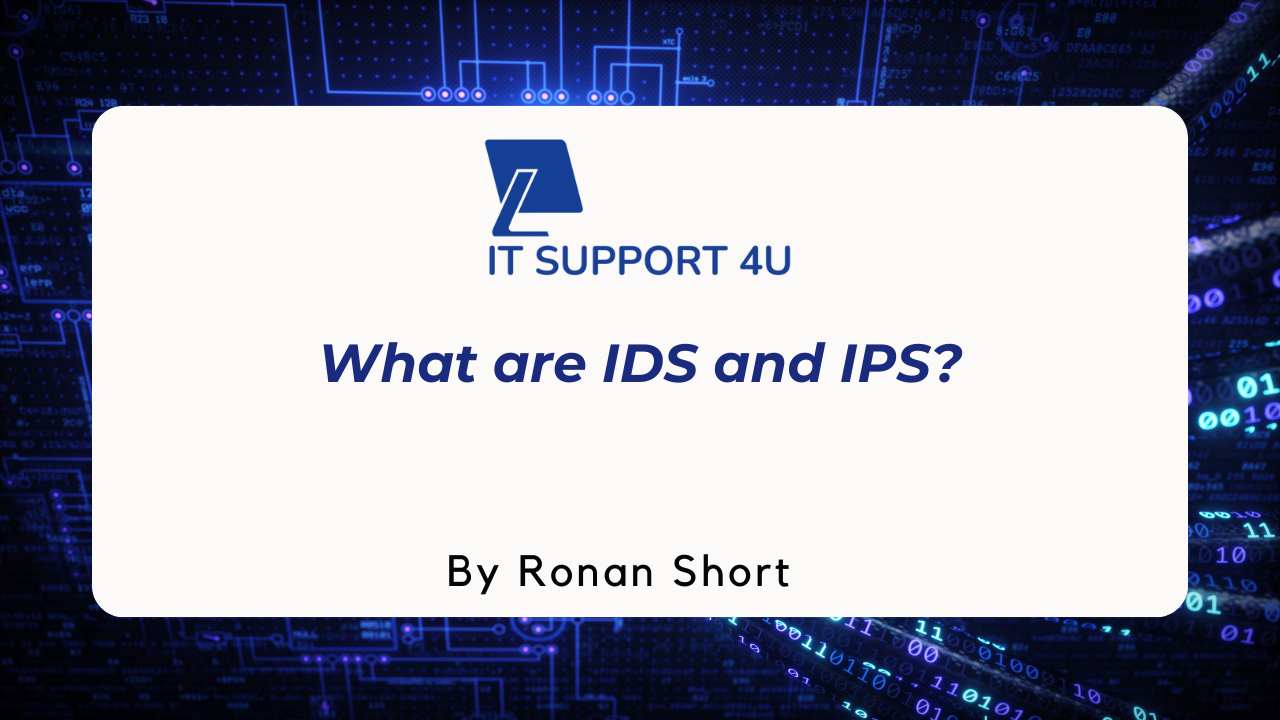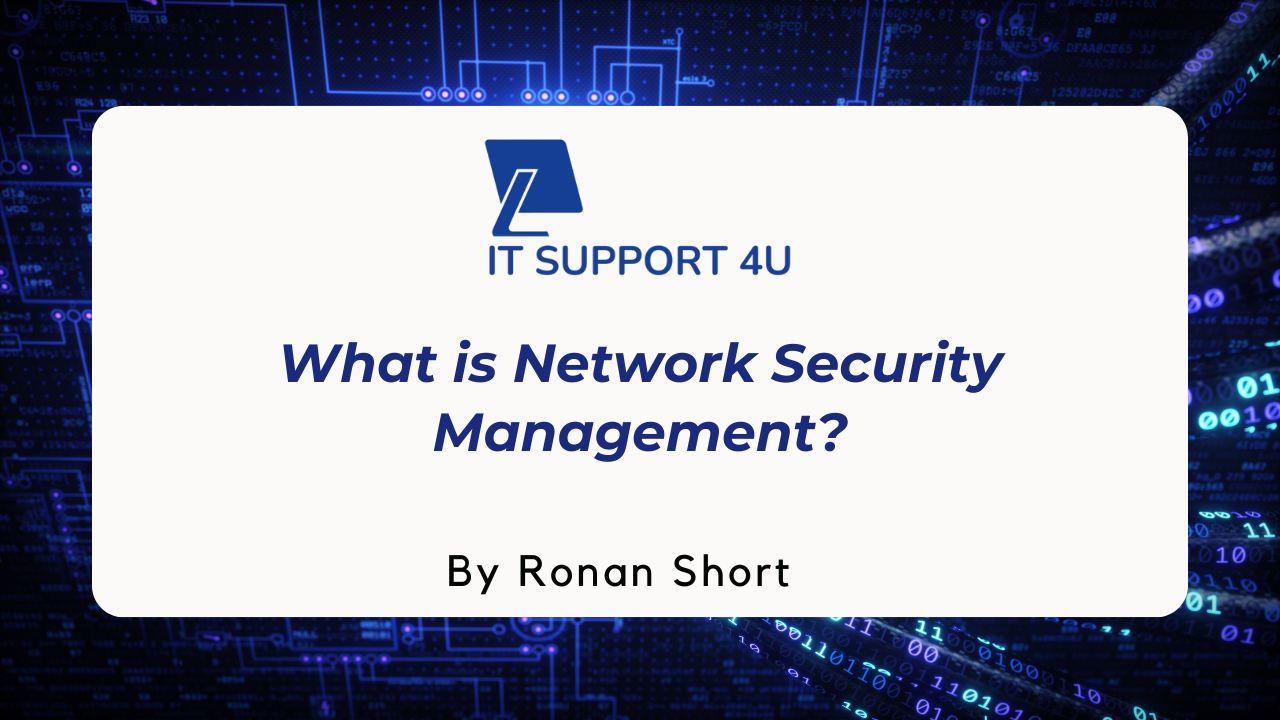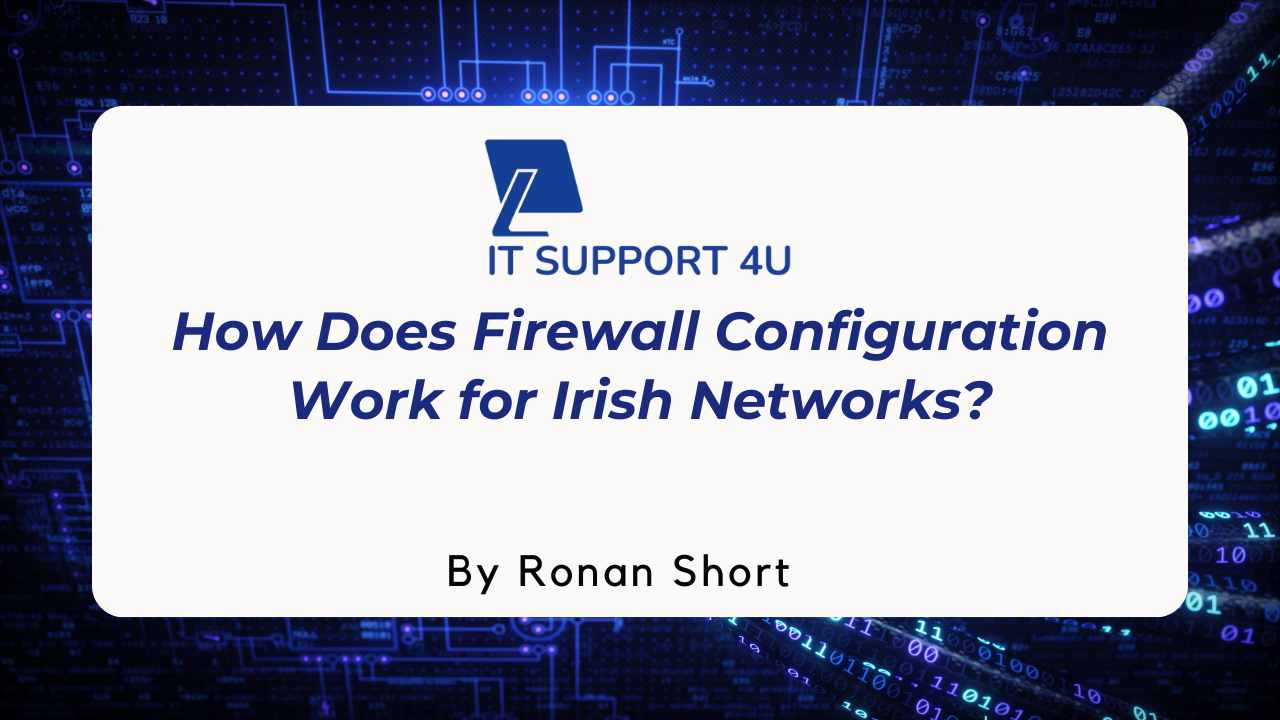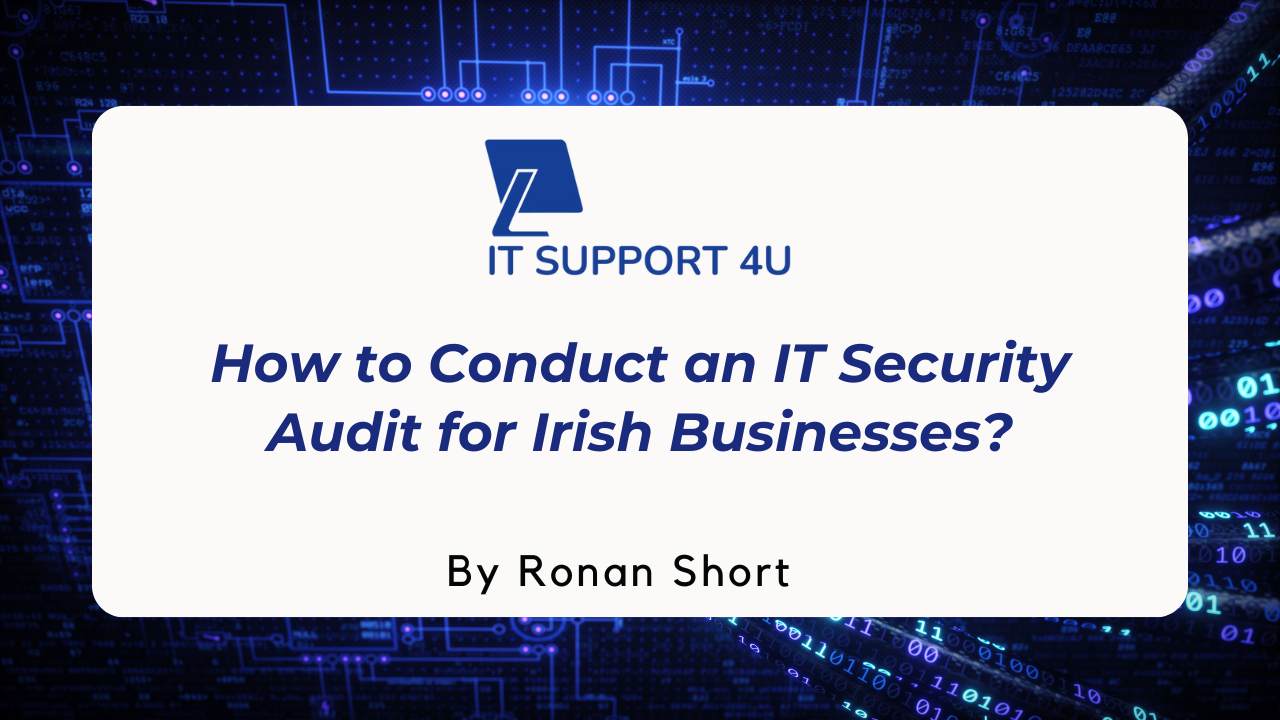Are you finding it confusing whether someone can join a Microsoft Teams meeting without an invite? If so, don't fret.
This blog is teeming with helpful information that will guide you through all aspects of uninvited attendees in Teams Meetings, including the potential risks, prevention methods, and best practices for hosting secure virtual gatherings. So, let's get right into it!
Key Takeaways
- Uninvited attendees can join a Teams meeting without an invite, posing privacy and security concerns.
- The risks of uninvited attendees include unauthorized access to sensitive information and disruption of meetings.
- Prevent uninvited attendees by using meeting passwords or lobby settings, sharing meeting links securely, and controlling access through guest permissions.
Can Anyone Join a Teams Meeting Without an Invite?
In a Teams meeting, there is a risk of uninvited attendees joining, which raises privacy and security concerns.
Privacy and security concerns
Understanding and addressing privacy and security concerns is crucial for Irish business owners using Microsoft Teams. Uninvited attendees, if they get access to the meeting link, can join a Teams meeting without an account.
These additional participants can easily go unnoticed in larger meetings, posing privacy risks. Furthermore, guests invited from outside your organisation are subject to the policies and restrictions of Microsoft 365, Office 365, and Azure Active; this rule applies even when they log into Teams with their guest account.
When not logged in, these individuals become anonymous participants during the meeting, which further compounds the security issues. Therefore, it's essential for us as business owners to understand these vulnerabilities before setting up virtual meetings on this platform.
Risks of uninvited attendees
Uninvited attendees in Teams meetings pose potential risks to the privacy and security of your discussions. These individuals may gain access to sensitive information or disrupt the meeting with unauthorized contributions.
It is important to be aware that meeting links are visible by default, making it possible for uninvited participants to join if they have access to the link. In larger meetings, it can be more challenging to notice these additional attendees who joined without an invitation.
To mitigate these risks, consider implementing measures such as meeting passwords or lobby settings and sharing meeting links securely. Additionally, controlling access through guest permissions can help ensure that only authorized participants are present in your Teams meetings.
How to Prevent Uninvited Attendees from Joining a Teams Meeting
To prevent uninvited attendees from joining a Teams meeting, you can use meeting passwords or lobby settings, share meeting links securely, and control access through guest permissions.
Use meeting passwords or lobby settings
To ensure the privacy and security of your Teams meetings, it is important to utilize meeting passwords or lobby settings. Here are some steps you can take:
- Set up a meeting password: By enabling a password for your Teams meeting, only those who have the password will be able to join. This adds an extra layer of security and prevents uninvited attendees from gaining access.
- Enable the lobby feature: The meeting lobby allows you to control who enters the meeting. When enabled, attendees will have to wait in a virtual lobby until you let them in. This gives you the ability to screen participants and ensure that only invited individuals join the meeting.
- Share passwords securely: If you choose to use a meeting password, make sure to share it securely with your intended participants. Avoid sharing passwords through public channels or insecure communication methods.
Share meeting links securely
To ensure the security and privacy of your Teams meetings, it is important to share meeting links securely. By keeping the link private and only sharing it with invited participants, you can prevent uninvited attendees from joining your meeting.
Avoid posting the link on public platforms or sending it to individuals who are not part of your organization or guest list. This will help maintain control over who can access and attend the meeting, reducing the risk of unauthorized participants joining in.
Control access through guest permissions
We can control access to our Teams meetings and ensure that only invited guests can join by managing guest permissions. Here's how:
- Set up guest access: Enable guest access in the Teams admin center to allow external users to join your meetings.
- Customize permissions: In the Teams admin center, specify the level of permissions guests have, such as whether they can share screens or mute other participants.
- Manage external user invitations: Ensure that only approved guests receive meeting invitations by carefully selecting who you invite or adding them to a specific distribution list.
- Use meeting lobby settings: Set up a lobby for your meeting so that attendees need to be admitted by an organizer before they can join. This way, uninvited guests won't be able to enter without permission.
- Control sharing capabilities: Adjust sharing settings so that only presenters or designated individuals can share their screens or files during the meeting.
- Review guest activity: Regularly monitor the participant list during meetings and remove any unidentified or uninvited guests.
Best Practices for Ensuring Secure and Private Teams Meetings
To ensure secure and private Teams meetings, it is important to regularly update the Microsoft Teams software, educate meeting participants on security measures, and monitor the attendee list during meetings.
Regularly update Teams software
It is important to regularly update Teams software to ensure the security and privacy of your meetings. Updating the software helps to fix any vulnerabilities that may exist and protects against any potential threats or breaches.
By keeping your Teams software up-to-date, you can have peace of mind knowing that you are using the latest version with enhanced security features. Make it a regular practice to check for updates and install them promptly to maintain a secure environment for your business meetings.
Educate meeting participants on security measures
We believe it's crucial to educate meeting participants on security measures to ensure secure and private Teams meetings. Here are some best practices for you and your attendees:
- Regularly update your Teams software: Keeping your Teams app up to date ensures that you have the latest security patches and features.
- Encourage strong passwords: Remind participants to use unique and strong passwords for their Microsoft 365 or Office 365 accounts.
- Enable two-factor authentication (2FA): Advise everyone to enable 2FA for additional security, requiring a second form of verification when logging in.
- Be cautious with screen sharing: Remind participants to be selective when sharing their screens, avoiding sensitive information that may inadvertently be visible.
- Protect meeting links: Emphasize the importance of not sharing meeting links publicly or forwarding them without proper permission.
- Monitor attendee list during meetings: Encourage hosts to regularly check the attendee list for any unfamiliar names or uninvited guests.
- Use meeting lobby settings: Enable the lobby feature so hosts can control who enters the meeting, allowing only invited participants to join.
- Educate on guest permissions: If guests are invited, inform them about their access limitations and remind them to log in using their guest account.
- Set ground rules for chat participation: Establish guidelines about appropriate chat behavior and discourage sharing personal or confidential information in chat messages.
- Report suspicious activity: Encourage participants to report any suspicious behavior or uninvited attendees immediately to the host or IT support team.
Monitor attendee list during meetings
We recommend actively monitoring the attendee list during your Teams meetings. By keeping an eye on who is present, you can ensure that only invited participants are in attendance and spot any potential uninvited attendees quickly.
This is especially important for larger meetings, where it may be more challenging to notice additional people joining without an invitation. Monitoring the attendee list allows you to maintain the security and privacy of your meeting, ensuring that sensitive information is not shared with unauthorized individuals.
Conclusion
In conclusion, while it is possible for uninvited attendees to join a Teams meeting without an invite, there are measures that can be taken to prevent this. So, by using meeting passwords or lobby settings, sharing meeting links securely, and controlling access through guest permissions, you can ensure that only invited participants attend your meetings.
However, it's important to stay vigilant and follow best practices for secure and private Teams meetings to protect your business and maintain confidentiality.
Get an IT Plan Today!