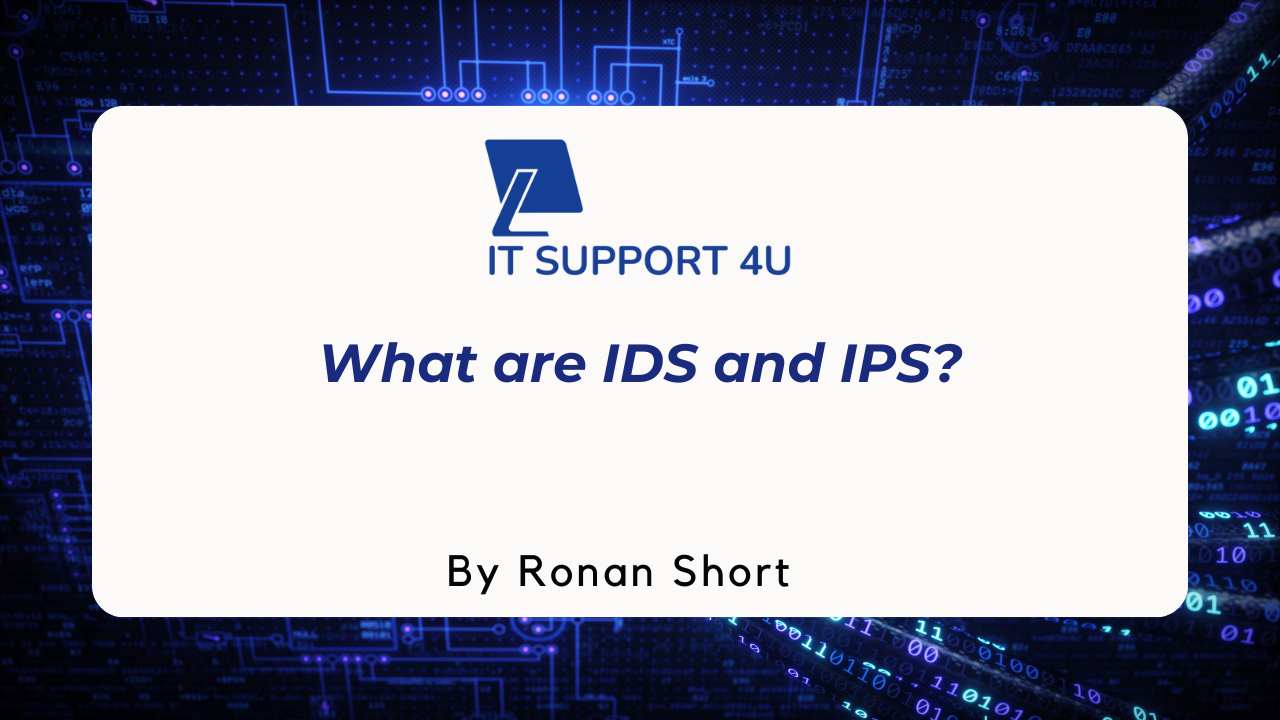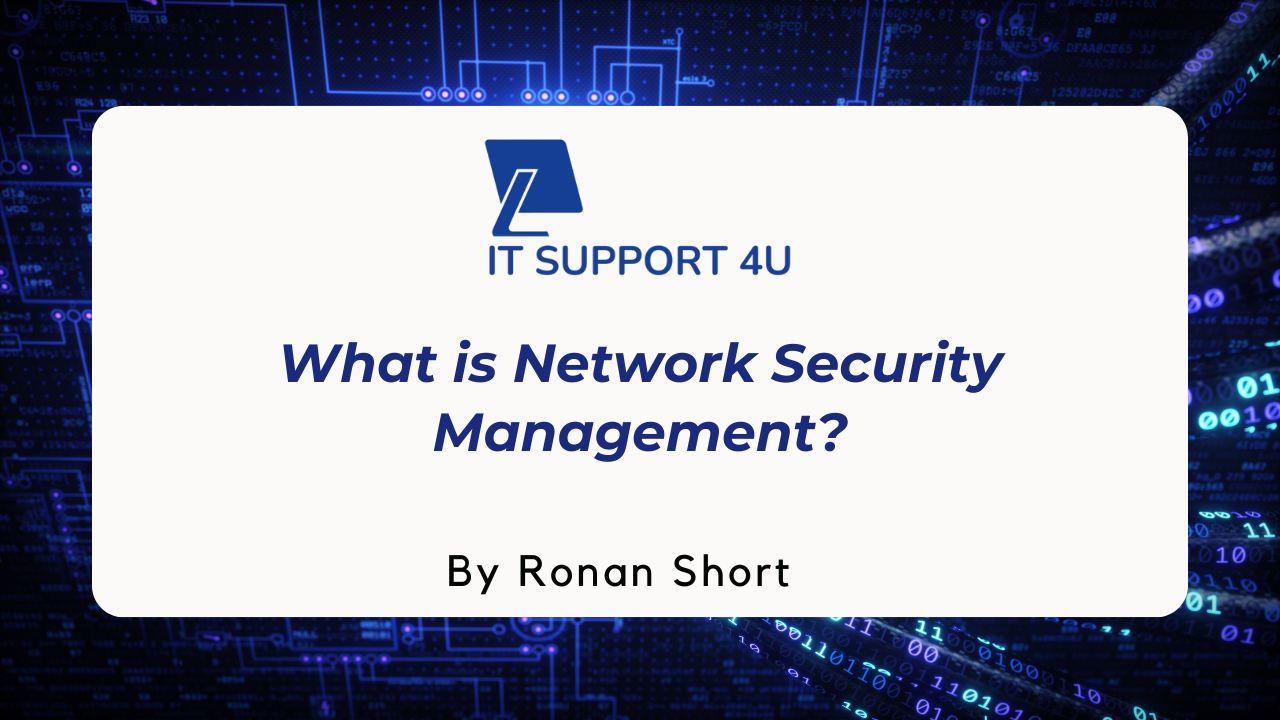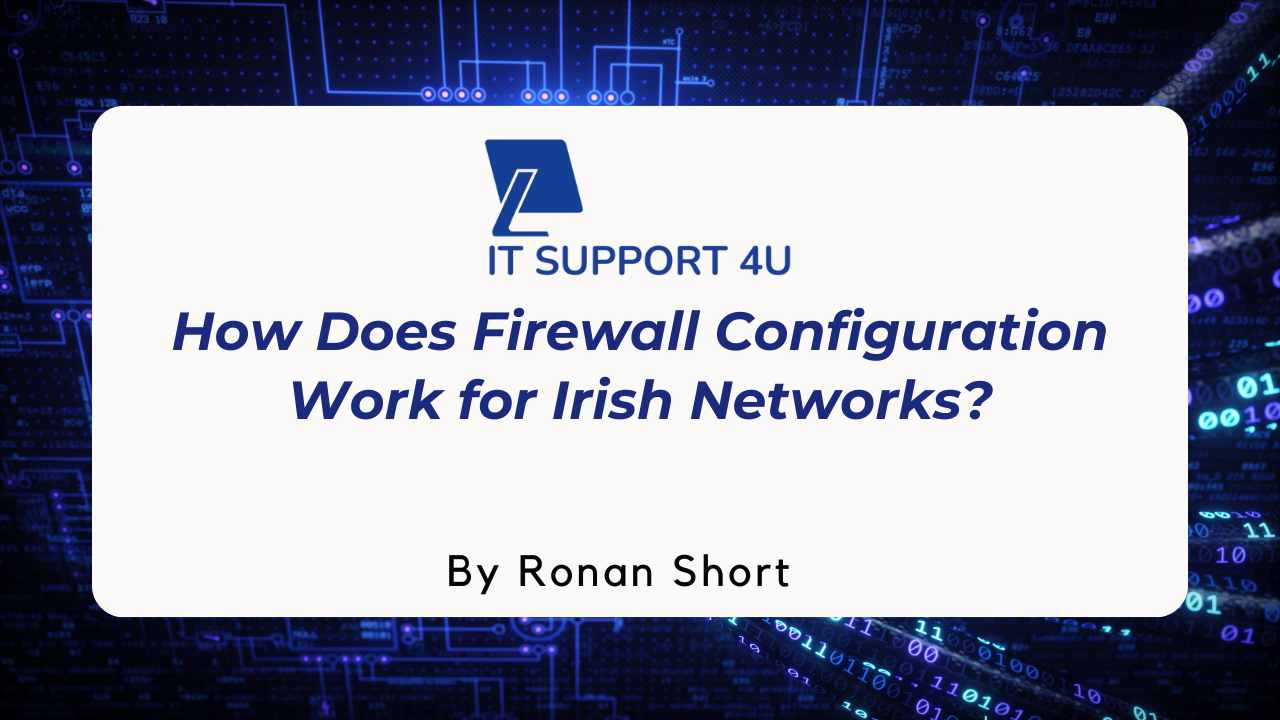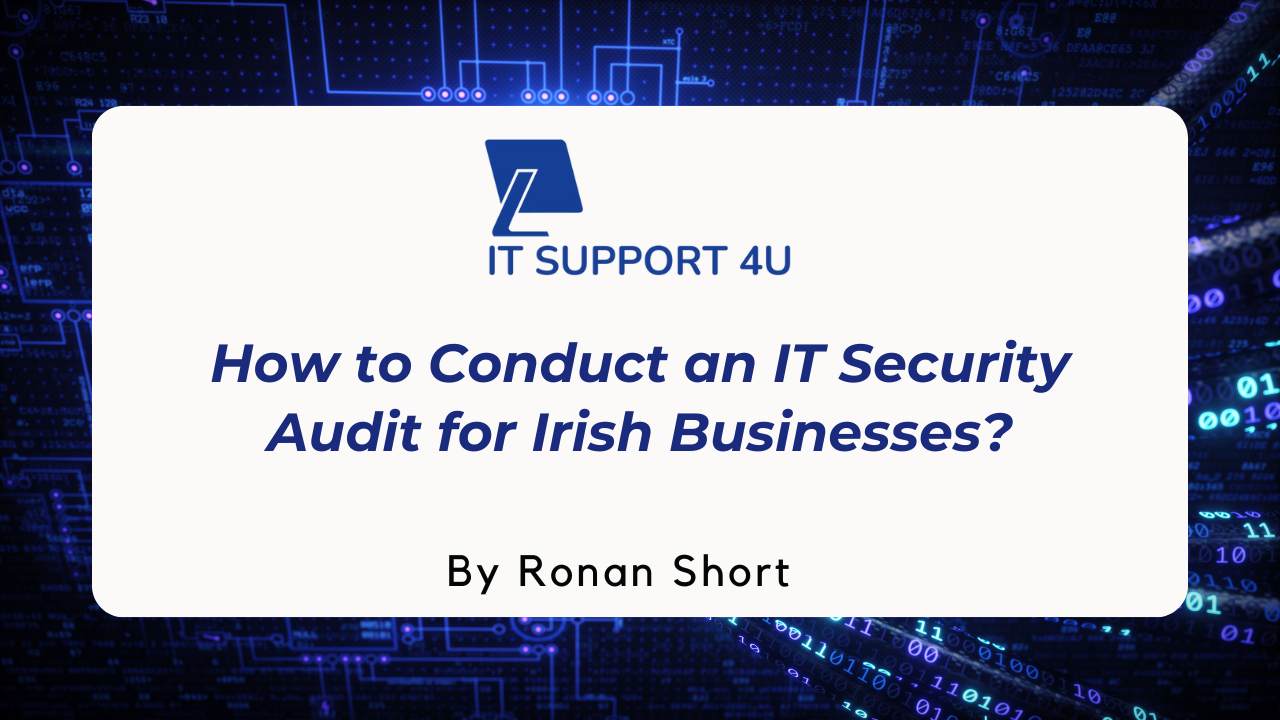Do you find yourself wondering if it's possible to use your Office 365 Business subscription on multiple computers? We genuinely empathise with you, as we've also faced this technological conundrum.
After extensive research and delving into Microsoft's licensing guidelines, we are ready to simplify the matter for you. With each passing sentence, we promise to illuminate the cloud of confusion surrounding multi-device usage of Office 365 Business.
Key Takeaways
- You can use Office 365 Business on multiple computers by signing in with your Microsoft account and following the installation process for each device.
- With a single subscription, you can install and activate Office apps on up to five devices per user, allowing you to work seamlessly across different gadgets.
- It's important to check the available licenses in your Office plan to ensure that all of your computers are properly licensed and authorised to use Office 365 Business.
How to Use Office 365 Business on Multiple Computers
To use Office 365 Business on multiple computers, simply sign in to your Microsoft account and follow the installation process for each device.
Sign in process in Microsoft 365
To access Office 365 Business on multiple computers, the sign-in process is simple and straightforward. First, visit office.com and click on 'sign in' located at the top right corner of your screen.
You will need to enter your email address or phone number associated with your Microsoft account. After entering these details, click 'next'. Now, input your password then select 'sign in.' Should you encounter any issues during this process, utilise Microsoft's troubleshooting tools for swift resolution.
This sign-in process allows you access to all Microsoft applications across multiple devices with just one set of credentials.
How Many Devices Can Be Used?
You can use Office 365 Business on multiple computers to maximise productivity. With a single subscription, you have the flexibility to install and activate Office apps on up to five devices per user.
This means that you can access your files and work seamlessly across different gadgets such as laptops, desktops, tablets, or smartphones. Whether you're at the office or on the go, having Office 365 Business installed on multiple devices allows you to stay productive and collaborate with ease.
So take advantage of the multi-device capability offered by Office 365 Business and streamline your workflow across various computers.
In addition to being able to use Office 365 Business on multiple computers, it's important to remember that each user needs their own license for full functionality. Ensure that you have enough available licenses in your Office plan so that everyone in your organisation can enjoy all the benefits of this powerful software suite.
By checking and managing your available licenses effectively, you can make sure that each team member has access to the tools they need without any licensing issues getting in the way of productivity.
Checking Available Licenses in the Office Plan
To check the available licenses in your Office plan, you can easily do so by signing into your Microsoft 365 account. Once signed in, navigate to the "Account" section and look for "Subscriptions" or "Licenses." Here, you will find a list of all the licenses included in your Office plan.
This will allow you to see how many devices you can use with your subscription and ensure that you are using them within the guidelines of your license agreement. By checking these available licenses, you can make sure that all of your computers are properly licensed and authorized to use Office 365 Business.
Important Considerations for Using Office 365 Business on Multiple Computers
When considering using Office 365 Business on multiple computers, it is important to compare the features and limitations of Office 365 Business and Office 365 Personal.
Comparison Between Office 365 Business and Office 365 Personal
Office 365 Business and Office 365 Personal are two options for individuals and businesses to access the powerful features of Microsoft Office. While both versions offer access to popular programs like Word, Excel, and PowerPoint, there are some key differences to consider.
Office 365 Business is designed for small to medium-sized businesses with multiple users who need advanced collaboration tools. It allows you to install the software on up to five devices per user and share licenses with other users in your organisation.
On the other hand, Office 365 Personal is intended for individual use, allowing installation on only one PC or Mac and one tablet device. Consider your business needs and the number of users when choosing between these two options.
Sharing Office 365 Business Licenses With Multiple Users
To maximise the value of your Office 365 Business subscription, you can share licenses with multiple users. This means that more than one person can use the software on different devices, such as PCs and laptops.
By doing so, you can collaborate with team members and colleagues without having to purchase additional licenses for each individual. Simply set up their account through Microsoft 365 and grant them access to the necessary Office apps like Word, Excel, and PowerPoint.
It's a cost-effective solution that enhances productivity within your organisation while adhering to Microsoft's license agreement.
When sharing Office 365 Business licenses with multiple users, keep in mind that each user will have their own personal Microsoft account associated with their email address. This separate account ensures privacy and security for everyone accessing the software.
Conclusion
In conclusion, Office 365 Business can be used on multiple computers. By signing in with your Microsoft account, you can access and use the software on different devices. However, it is important to consider the number of licenses available in your Office plan and ensure you are not violating any license agreements when sharing the subscription with multiple users.
Get an IT Plan Today!